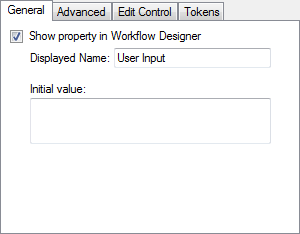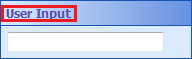Activity Proxy Properties General Tab
The ![]() General tab in the Activity Proxy Properties step lets you customize several options for your property:
General tab in the Activity Proxy Properties step lets you customize several options for your property:
- Show property in Workflow Designer: Select this option to show the property in the Workflow Designer's Properties Pane. Clear this option to have it not appear in the Workflow Designer. This option is similar to the Include this property in the activity proxy option in the Activity Proxy Properties step, except that if you clear this option, the public property will still appear in the activity proxy code.
- Displayed Name: Type a name for the property. This name will appear at the top of the property box in the Properties Pane.
 Show me what this looks like.
Show me what this looks like. - Initial value: Type or choose the initial value that your property will have when your custom activity is added to a workflow. This option will look different depending on your property’s type.
Example: You might want to use a public property in both your runtime component’s implementation and in your design-time component’s implementation but do not want this public property visible in the Workflow Designer.
Example: For a string property, a text box will appear under Initial Value; for an enumeration property, a drop-down list will appear under Initial Value.